Nowdays, YouTube has become an important part of our lives. It offers a vast array of YouTube Shorts, videos for entertainment, education, and more. However, if you use YouTube without signing in to an account, you might wonder how to delete your viewing history. In this article, we will provide you with a comprehensive step-by-step guide on how to delete YouTube history without an account.
The content you see on the platform is recorded in your YouTube history. You can quickly locate the videos you’ve viewed thanks to it. It also aids YouTube in recommending videos that are appropriate for you. This is a useful function, but it also raises privacy issues. Clear your YouTube history occasionally if you don’t want YouTube to maintain a record of everything you search for and watch.
Let’s get started!
How to clear your YouTube history
By using the methods mentioned below, you can clear your YouTube history.
1. Clearing YouTube search history on your computer
1.On your laptop or desktop, clear your YouTube watch and search history as follows:
2.Open YouTube in the web browser of your choice (e.g., Chrome, Firefox, Safari).
3.To access the YouTube menu, click the “3 lines” menu button located in the top corner of the Youtube app.
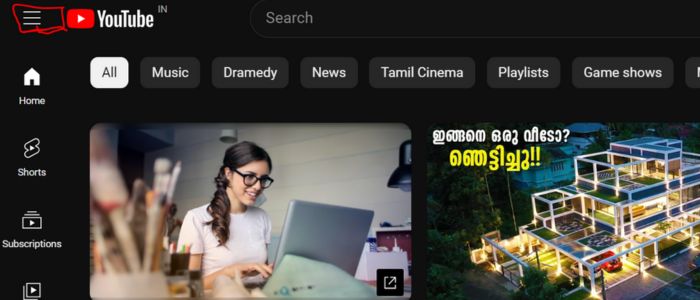
4. Locate the “History” or “Browsing History” option.
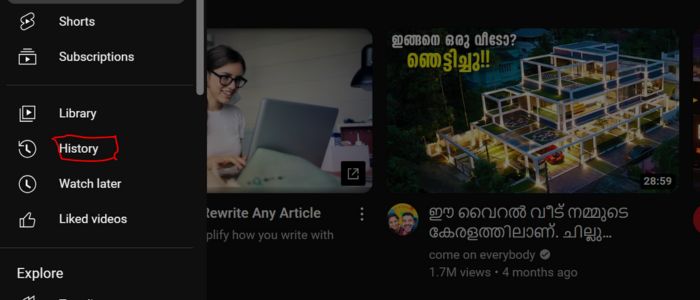
5. To view your browsing history, click on it.
6. Search for YouTube in the list of websites visited and click on “Clear all watch history”
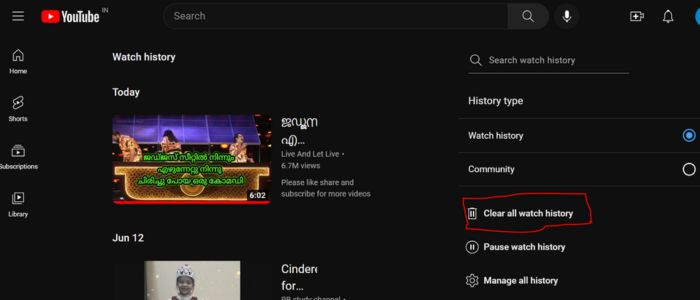
7. Select the YouTube entries or click on “Clear watch history” to remove the entire browsing history.
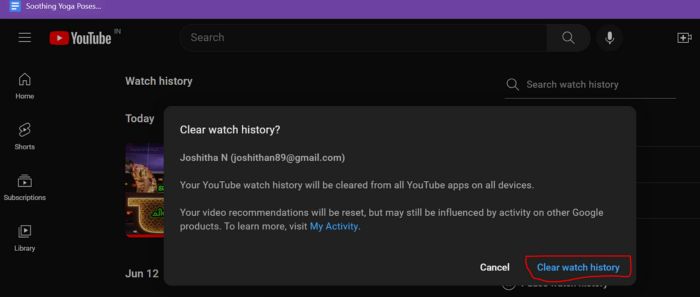
2 Using Incognito/Private Browsing Mode
You can watch videos in Incognito mode, which is a viewing option in both the mobile apps and the browser, to prevent having to wipe your YouTube history in the future. To choose this in the YouTube app, enter:
- Launch a fresh window of your browser in “Incognito/Private” mode.
- This mode does not save browsing history, cookies, or cache.
- Access YouTube in the Incognito/Private browsing window.
- Close the window when you finish watching videos.
3. Clearing search history in the YouTube app
To clear your search history in the YouTube app, follow the below steps.
- Open Settings in the YouTube app.
- Select the Library icon.
- Clear your whole watch history or just your search history by choosing History Settings.
4. Clear your YouTube history on the mobile app
If you have been using the YouTube app on a mobile device without an account, you can try clearing the app data.
On Android,
Go to Settings > Apps > YouTube > Storage > Clear Data.
On iOS,
Go to Settings > General > iPhone Storage (or iPad Storage) > YouTube > Offload App (or Delete App).
Please note that this will remove all locally stored data and settings for the YouTube app.
5. Clearing Cookies and Cache
You can clear your YouTube history by Clearing Cookies and Cache also.
To do this, follow the below steps.
- Go back to the browser settings menu.
- Look for the “Privacy” or “Security” section.
- Look for the option to clear the cookies and cache.
- Click on it and confirm the action.
- This step will delete any stored data related to YouTube.
6. Clearing Local Storage
You can also clear your YouTube search history by clearing the Local Storage.
To do this, follow the below steps.
- Open a new tab in your browser.
- Type “chrome://settings/siteData” (without quotes) in the address bar for Chrome, or “about:preferences#privacy” for Firefox.
- Press Enter to access the browser’s local storage settings.
- Search for YouTube in the list of websites.
- Click on the website entry and select “Remove” or “Delete.”
FAQs:
Q1: Will deleting my YouTube history without an account affect my recommended videos?
A1: Yes, deleting your history will reset your video recommendations since YouTube relies on your viewing history to suggest relevant content.
Q2: Can I delete specific videos from my YouTube history without an account?
A2: Unfortunately, without signing in, you cannot delete individual videos from your viewing history.
Q3: Will clearing my browsing history and cookies affect other websites?
A3: Clearing browsing history and cookies will only affect YouTube and any other websites you have visited using the same browser.
Conclusion:
While YouTube history is typically associated with signed-in accounts, it is still possible to delete your viewing history without an account. By following the steps outlined in this guide, you can ensure your privacy and start with a clean slate on YouTube. Remember that without an account, you won’t be able to delete individual videos or receive personalized recommendations. Feel free to use these steps whenever you wish to remove your YouTube history without an account. Happy browsing!