If You are an LG Smart TV owner and want to enjoy a vast library of free streaming content, Tubi is an excellent option. Tubi offers a wide range of movies and TV shows that you can access directly from your LG Smart TV. In this comprehensive guide, we will walk you through the step-by-step process of getting Tubi on your LG TV. Read on to discover how you can enhance your entertainment experience with Tubi.
Checking Compatibility and Requirements
Before proceeding with the installation process, it’s essential to ensure that your LG TV meets the compatibility requirements for Tubi.
Check LG Smart TV Compatibility:
Verify that your LG TV model is compatible with Tubi. While most LG Smart TVs support Tubi, it’s always a good idea to check the official Tubi website or consult the TV’s user manual for compatibility details.
Stable Internet Connection:
Ensure that your LG Smart TV is connected to a stable and reliable internet connection. A high-speed internet connection will provide smooth streaming and optimal viewing experience on Tubi.
Installing Tubi on LG Smart TV
Follow these step-by-step instructions to install Tubi on your LG Smart TV:
Step 1: Access the LG Content Store
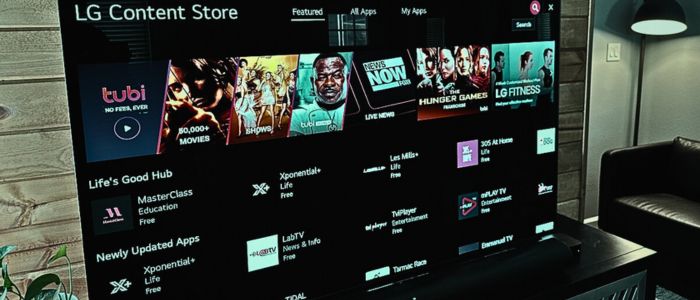
On your LG Smart TV’s home screen, navigate to the LG Content Store. This is typically represented by an icon or button labeled “LG Content Store” or “Apps.”
Step 2: Search for Tubi
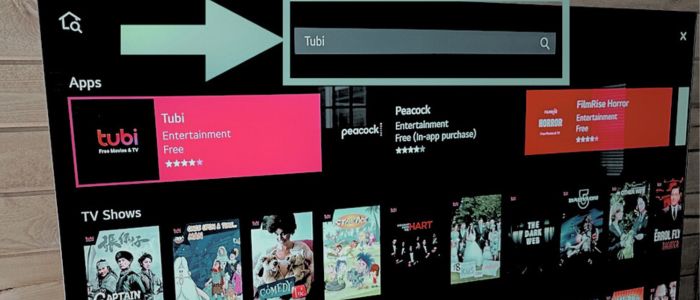
Once you are in the LG Content Store, locate the search function. Use the on-screen keyboard to search for “Tubi” and press Enter or select the search icon.
Step 3: Select Tubi App
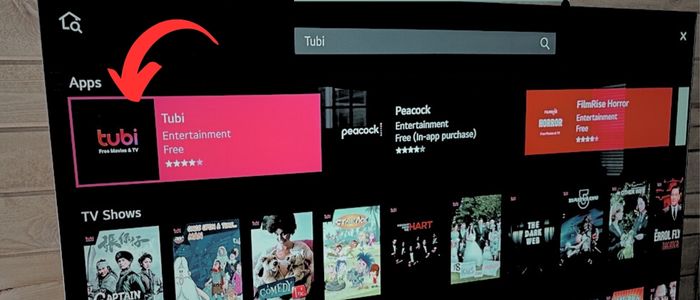
From the search results, find the Tubi app and select it to open the app details page.
Step 4: Install Tubi
On the Tubi app details page, click the “Install” button to initiate the installation process. Wait for the app to download and install on your LG Smart TV.
Step 5: Launch Tubi
Once the installation is complete, go back to your LG Smart TV’s home screen or navigate to the Apps section. Locate the Tubi app icon and select it to launch Tubi on your TV.
Using Tubi on LG TV
Now that you have Tubi installed on your LG Smart TV, let’s explore how to use it:
- Create a Tubi Account:
If you don’t already have a Tubi account, you can create one directly from the Tubi app on your LG TV. Follow the on-screen instructions to set up your Tubi account, or you can sign in with an existing account if you already have one.
- Browse and Search for Content:
Use the Tubi app interface on your TV to browse and search for movies and TV shows. Tubi offers various genres and categories to help you discover content that suits your preferences.
- Select and Play Content:
Once you find a movie or TV show you want to watch, select it to access the details page. From there, you can choose to play the content, add it to your watchlist, or explore more related recommendations.
- Customise Your Viewing Experience:
Tubi allows you to customise your viewing experience on your LG TV. You can adjust subtitles, change video quality settings, and create personalised watchlists to keep track of your favourite content.
Troubleshooting Tips
In case you encounter any issues while using Tubi on your LG Smart TV, consider the following troubleshooting tips:
- Check for App Updates:
Regularly check for updates for both your LG Smart TV’s firmware and the Tubi app. Keeping both up to date ensures optimal performance and access to the latest features.
- Restart Your LG Smart TV:
If you experience any performance issues or glitches with Tubi, try restarting your LG TV. This can help resolve temporary software issues.
- Clear App Cache or Reinstall:
If Tubi continues to have issues, you can try clearing the app cache or uninstalling and reinstalling the Tubi app on your LG Smart TV. This can often resolve minor app-related problems.
You may also like:
Google WiFi Blinking Red: How To Fix
5 Best IoT Devices List For Home (Expert’s Picks)
Does Lead Paint Block WiFi (Full Explained)
Conclusion
By following the steps, you can easily get Tubi up and running on your LG TV. Enjoy a vast collection of free streaming content, browse through genres, and personalise your viewing experience. If you encounter any issues, refer to the troubleshooting tips provided to resolve them quickly. Now, enjoy your favourite movies and TV shows on Tubi directly from your LG TV.
FAQ
Is Tubi available on all LG Smart TVs?
Tubi is compatible with most LG Smart TV models. However, it’s always recommended to check the official Tubi website or consult your TV’s user manual for compatibility details specific to your LG Smart TV model.
How can I install Tubi on my LG TV?
To install Tubi on your LG Smart TV, access the LG Content Store from your TV’s home screen, search for “Tubi,” select the Tubi app from the search results, and click the “Install” button. Once installed, you can launch Tubi from your TV’s app section.
Do I need a Tubi account on my LG Smart TV?
While it’s not mandatory to have a Tubi account to browse and watch content on Tubi, creating an account offers additional benefits. With a Tubi account, you can personalize your viewing experience, save your preferences, create watchlists, and sync your progress across devices. Creating a Tubi account is easy and can be done directly within the Tubi app on your LG Smart TV.